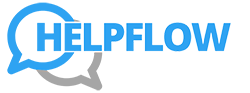- Receive or self-assign expense/invoice task in your AI Tool / Project Management Tool.
- Collect receipts, invoices, or notes from email, shared folders, or the executive directly.
- Document details and attach files in your AI Tool / Project Management Tool comments.
- Use AI Copilot to draft an initial expense/invoice checklist for the reporting period.
- Confirm reporting tool and submission deadline.
Expense Reports / Invoices
As the EA, you ensure that the executive’s expense reports and invoices are accurate, organized, and submitted on time. This includes collecting receipts, categorizing expenses, preparing reports, and managing vendor invoices. All documentation and communication are centralized in AI Tool, with exports or submissions handled via the client’s preferred tools (e.g., Sheets, QuickBooks, Expensify, Airtable, or Concur). Use AI Copilot for categorization, data summaries, anomaly detection, and workflow optimization.
.jpg)
Expense Reports / Invoices Playbook
Overview / Purpose
As the EA, you ensure that the executive’s expense reports and invoices are accurate, organized, and submitted on time. This includes collecting receipts, categorizing expenses, preparing reports, and managing vendor invoices.
All documentation and communication are centralized in AI Tool, with exports or submissions handled via the client’s preferred tools (e.g., Sheets, QuickBooks, Expensify, Airtable, or Concur).
Use AI Copilot for categorization, data summaries, anomaly detection, and workflow optimization.
Why this matters:
Accurate, timely expense and invoice management supports financial compliance, transparency, and efficiency. By proactively organizing and submitting reports, you help the executive avoid late fees, maintain audit readiness, and eliminate tedious admin work.
EXPECTED OUTCOMES
- All expense reports and invoices submitted accurately and on schedule.
- Executives and/or Finance receive clear, well-structured summaries.
- Receipts, invoices, and notes fully documented in AI Tool for traceability.
- AI Copilot assists with categorization, formatting, and anomaly detection.
When to Use / Scope
Use this playbook for all expense and invoice-related tasks, including:
- Monthly expense reporting cycles.
- Vendor invoice submissions or payments.
- Reimbursements, credit card summaries, or travel-related expenses.
Pre-conditions
- Executive provides receipts, invoices, or payment records (via uploads, emails, or shared folder).
- Access to reporting tools (Sheets, QuickBooks, Expensify, etc.) confirmed.
- Payment approval thresholds and submission deadlines clarified.
Roles & Responsibilities
Executive Assistant – Collect and categorize receipts, prepare reports, track invoices, verify accuracy, and document all actions in AI Tool.
Executive – Submit receipts or notes, review reports (if applicable), and provide clarifications.
Finance / Accounting – Approve, process, and record payments; ensure compliance with accounting standards.
Templates & Tools
Tools: AI Tool, AI Copilot, QuickBooks, Expensify, Airtable, Google Sheets, Concur, Dropbox/Drive (for storage).
AI Copilot Power Prompts:
- “Categorize these expenses into Travel, Meals, and Office categories. Flag anything unclear.”
- “Summarize these invoices into a payment calendar with due dates and vendors.”
- “Highlight duplicate or suspicious charges from this expense report.”
- “Draft a one-paragraph executive summary of total expenses for this month.”
Client Feedback Template:
Hi [Client], I’ve completed your expense report and submitted [to Finance / for your approval]. Could you share a quick note — is this level of detail and categorization what you prefer, or should I adjust it for future reports?
Success Indicators / Metrics
- 100% of receipts and invoices collected and logged.
- Reports submitted on or before deadlines (monthly default).
- Zero missed or late invoice payments.
- Clear summaries shared with the executive or Finance.
- All anomalies flagged and resolved prior to submission.
Best Practices, Tips & Pitfalls
Pro Moves
- Maintain a live receipts/invoice tracker (Sheets or Airtable) with upload links and status.
- Standardize naming conventions for all uploads (e.g., Vendor_Date_Amount).
- Use AI Copilot to pre-check categorization and highlight inconsistencies.
- Set recurring AI Tool reminders for monthly or quarterly submissions.
- Provide a one-page summary dashboard showing category totals and spending patterns.
- Flag potential cost-saving opportunities (e.g., unused subscriptions, duplicate vendors).
Top Mistakes to Avoid
- Missing receipts due to inconsistent collection.
- Late submissions causing delayed reimbursements.
- Misclassification of expenses due to unclear categories.
- Incomplete documentation in AI Tool.
- Skipping AI Copilot anomaly or duplicate checks.
Client Feedback Loop
After completing each report cycle, send:
“Hi [Client], I’ve completed your expense report and submitted [to Finance/for your approval]. Please let me know: Is the level of detail and categorization what you prefer, or would you like adjustments for future reports?”
Log feedback in AI Tool task comments and refine processes based on client preferences for ongoing improvement.
Troubleshooting & Edge Cases
- Missing receipts: Request from vendor or executive; document attempts in AI Tool.
- Duplicate charges: Confirm with vendor before finalizing.
- Late invoices: Escalate early using AI Copilot-drafted message.
- Confusing categories: Confirm classification with Finance.
- Mixed business/personal expenses: Clearly separate and flag for review.
- International receipts: Convert currency, verify tax treatment.
- Disputed invoices: Draft escalation email via AI Copilot and document in AI Tool.
- High-volume months: Batch process and leverage AI Copilot for categorization.
.png)
- Gather receipts/invoices from all relevant sources (email, drive, platforms).
- Upload documents into AI Tool for traceability.
- Use AI Copilot to identify missing or duplicate receipts.
- Ensure all entries have vendor, date, amount, and payment method details.
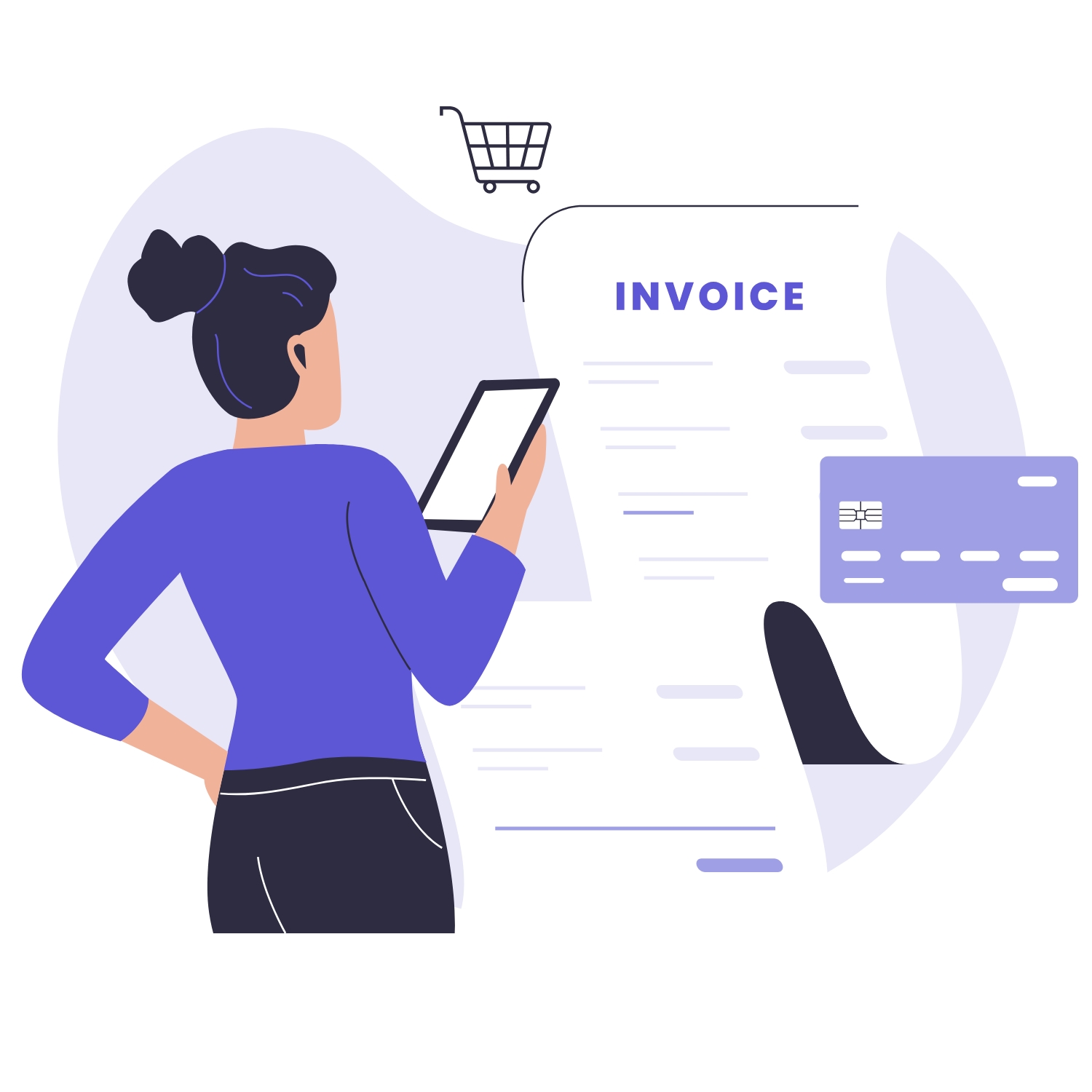

- Categorize expenses by type (Travel, Meals, Office, etc.).
- Record data in the client’s preferred system (Sheets, QuickBooks, Expensify, Airtable).
- Use AI Copilot for:
- Auto-categorization.
- Formatting reports.
- Highlighting anomalies or potential duplicates.
- Document a summary and link to the full report in AI Tool / Project Management Tool.
- Record vendor, due date, and payment method for each invoice.
- Track invoices in the client’s system of record.
- Follow payment protocol:
- Forward to Finance for approval.
- Prepare for executive review.
- Or initiate payment directly if authorized.
- Use AI Copilot to generate a payment calendar or highlight upcoming due dates.
- Document all invoice actions and confirmations in AI Tool / Project Management Tool

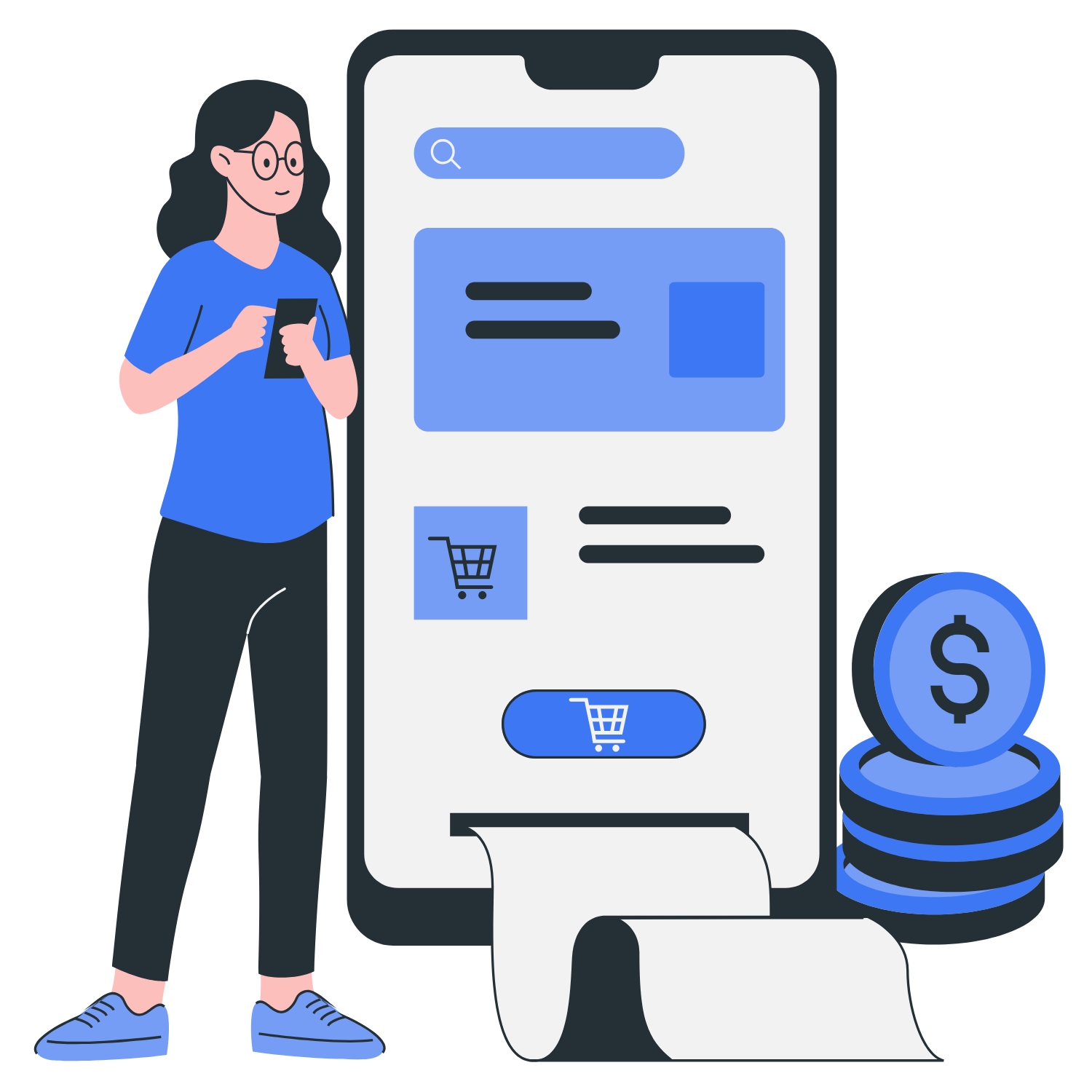
- Review reports for completeness and accuracy.
- Send to executive for approval (if applicable) or submit directly to Finance.
- Use AI Copilot to create an executive summary showing totals, breakdowns, and flagged anomalies.
- Log submission and confirmation details in AI Tool / Project Management Tool.
- Set reminders for next reporting cycle and follow up on pending items.