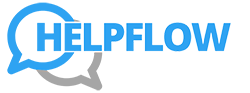- Meet with the executive (or review their instructions) to clarify:
- Which senders and domains should always be whitelisted.
- Any sensitive categories you should not open or move.
- Preferred folder/label structure and naming conventions.
- Create/refine the core folder/label structure:
- Priority – requires executive action.
- Waiting for Response – we’re waiting on someone else.
- Reference – non-urgent, informative, may be needed later.
- Newsletters / Read Later – low-urgency reading.
- Automated Notifications – system alerts, minor notices.
- Receipts / Invoices – for finance/expense tracking.
- EA-Handled – items you will resolve without executive involvement.
- Set up filters/rules for recurring senders and patterns:
- Newsletter domains → Newsletters/Read Later.
- Finance/receipt senders → Receipts/Invoices.
- Internal tools → Automated Notifications.
- If unsure, use AI Copilot:
- “Suggest standard inbox rules for a [role/industry] executive to reduce noise and surface key items.”
- Document the agreed structure, whitelists, and any exceptions in the AI Tool/Project Management Tool.
Maintain Inbox Zero Playbook
As the EA, you are responsible for maintaining the executive’s inbox at zero—meaning no unprocessed or unread emails remain at the end of each workday.You will:Categorize, prioritize, and summarize emails so the executive only sees what truly matters.Use Gmail or Outlook (depending on the executive’s account).Leverage the AI Tool/Project Management Tool + AI Copilot for categorization, rules optimization, and workflow support.

Maintain Inbox Zero Playbook
Overview / Purpose
As the EA, you are responsible for maintaining the executive’s inbox at zero—meaning no unprocessed or unread emails remain at the end of each workday.
You will:
- Categorize, prioritize, and summarize emails so the executive only sees what truly matters.
- Use Gmail or Outlook (depending on the executive’s account).
- Leverage the AI Tool/Project Management Tool + AI Copilot for categorization, rules optimization, and workflow support.
Why this matters:
Executives lose focus and time when their inbox is cluttered. By managing their inbox for them, you:
- Protect their attention for high-value, strategic work.
- Ensure timely follow-up on important items.
- Prevent small but important messages from slipping through the cracks.
EXPECTED OUTCOMES
- Inbox is cleared and organized daily (no unread or unprocessed messages by end of business).
- Emails are sorted into clearly defined folders/labels, such as:
- Priority (requires executive action)
- Waiting for Response (awaiting reply from others)
- Reference (non-urgent but useful)
- Newsletters / Read Later
- Automated Notifications
- Receipts / Invoices
- EA-Handled (you will resolve directly)
- Priority items are flagged and summarized for the executive.
- A daily End-of-Day (EOD) summary is posted in the AI Tool/Project Management Tool.
- Filters/rules are kept up to date and low-value emails (spam, irrelevant newsletters) are reduced via unsubscribe and routing.
- Executive confirms the inbox feels clean, easy to navigate, and aligned with their preferences.
When to Use / Scope
Use this playbook when:
- The executive has requested ongoing inbox management.
- Email volume or clutter is affecting their focus and responsiveness.
- You’re formalizing or improving an existing inbox support process.
It applies whether the executive uses:
- Gmail, Outlook, or a similar client.
- A single account or multiple addresses (with clearly scoped access).
Pre-conditions
- Executive has granted appropriate access to their inbox.
- You’ve aligned on:
- Whitelisted senders and domains.
- Folder/label structure preferences.
- Any sensitive emails/categories you must not open or move.
- EOD summary format and delivery channel agreed (e.g., AI Tool/Project Management Tool comment, Slack/Asana note).
Roles & Responsibilities
Executive Assistant
- Owns daily inbox sweeps and ongoing organization.
- Categorizes, flags, and archives emails according to agreed structure.
- Drafts and shares clear EOD summaries.
- Updates filters/rules and unsubscribes from low-value emails (with discretion).
- Uses AI Copilot for classification support and summary drafting.
Executive
- Confirms whitelist, folder/label preferences, and any protected categories.
- Reviews Priority items and follows through on action items.
- Gives feedback on summary format, labels, and categorization accuracy.
Finance / Ops (if applicable)
- May rely on the Receipts/Invoices label for expense management.
- May need access to certain filtered folders for reporting or record-keeping.
Templates & Tools
Tools:
- Gmail or Outlook as primary email client.
- AI Tool/Project Management Tool (for tasks, comments, and daily EOD logs).
- Optional tools:
- Clean Email or similar for mass unsubscribe and historical cleanup.
- Asana/Task manager for follow-up reminders tied to emails.
- Native follow-up tools:
- Gmail “Snooze”
- Outlook “Flag with reminder”
AI Copilot Power Prompts:
- “Classify this email into: Priority, Waiting for Response, Reference, Newsletter/Read Later, Automated Notification, Receipt/Invoice, or EA-Handled.”
- “Suggest standard inbox rules/filters for a [role/industry] executive to reduce noise and highlight important senders.”
- “Draft a concise daily inbox summary highlighting only what the executive needs to know and act on.”
EOD Summary Template (for AI Tool/Project Management Tool):
Inbox Zero – [Date]
- Priority (Needs Your Action Today/This Week):
- [Sender] – [Subject] → [1–2 sentence summary + proposed action]
- Waiting for Response (Others Owe Us):
- [Thread/Contact] – [What we’re waiting on] – Follow-up set for [date].
- Notable Updates (FYI / Reference):
- [Topic] – [Brief summary]
- System/Rules Updates:
- [Unsubscribed from X newsletters; new filter created for Y.]
Success Indicators / Metrics
- Inbox zero achieved by close of business daily (no unread/unprocessed messages).
- Fewer than 3 executive clarifications per week about misfiled or mis-prioritized emails.
- 100% of Priority and Waiting for Response items surfaced in the EOD summary.
- Observable reduction in newsletter/low-value clutter week over week.
- Executive confirms the inbox feels clean, predictable, and aligned with their working style.
Best Practices, Tips & Pitfalls
Pro Moves
- Use a mass-cleanup tool (e.g., Clean Email) for older backlog if the inbox has years of buildup (with client consent).
- Maintain a separate Receipts/Invoices folder to simplify finance and reporting.
- Add Asana or task reminders tied to Waiting for Response emails, set for 2–3 business days in the future.
- Use native features like Snooze (Gmail) or Flag with reminder (Outlook) to keep follow-ups from falling through.
- Run a weekly mini-audit of filters and labels, adjusting based on recurring senders and new patterns.
Top Mistakes to Avoid
- Assuming filters or labels without confirming important whitelisted senders first.
- Skipping daily sweeps—backlog builds quickly and breaks the “inbox zero” promise.
- Sending vague or incomplete EOD summaries that don’t clearly highlight actions.
- Not using AI Copilot for ambiguous classifications or summary drafting.
- Ignoring low-value emails instead of unsubscribing or routing them properly.
CLIENT FEEDBACK LOOP
After EOD summaries become routine—or after any structural change—send:
“Hi [Client], I’ve completed today’s inbox review and shared your summary. Does this format surface the right things in the right level of detail, or would you like me to adjust how I categorize emails or present priorities?”
Log feedback in the AI Tool/Project Management Tool and adjust folder structure, rules, and summary format so the Maintain Inbox Zero system stays tightly aligned with the executive’s preferences and working style.
Troubleshooting & Edge Cases
- Client expects certain newsletters to stay visible:
- Confirm which ones they actively read; route these to a “Read Later” or “Priority Newsletters” label instead of unsubscribing.
- System-generated alerts appear urgent but usually aren’t:
- Create filters to route them to Automated Notifications, then surface only the truly critical ones in the EOD summary.
- Executive misses an email you placed in “Reference”:
- Ask for feedback on how to treat similar messages next time; update label rules and EOD summary logic.
- Duplicate emails across accounts:
- Use rules to auto-archive duplicates and keep only the primary thread.
- Shared inboxes:
- Clearly document your actions and assumptions in the AI Tool/Project Management Tool to prevent overlap and confusion with other collaborators.
- Travel weeks/high-volume days:
- Increase sweep frequency (e.g., hourly during peak times) and consider a midday mini-summary.
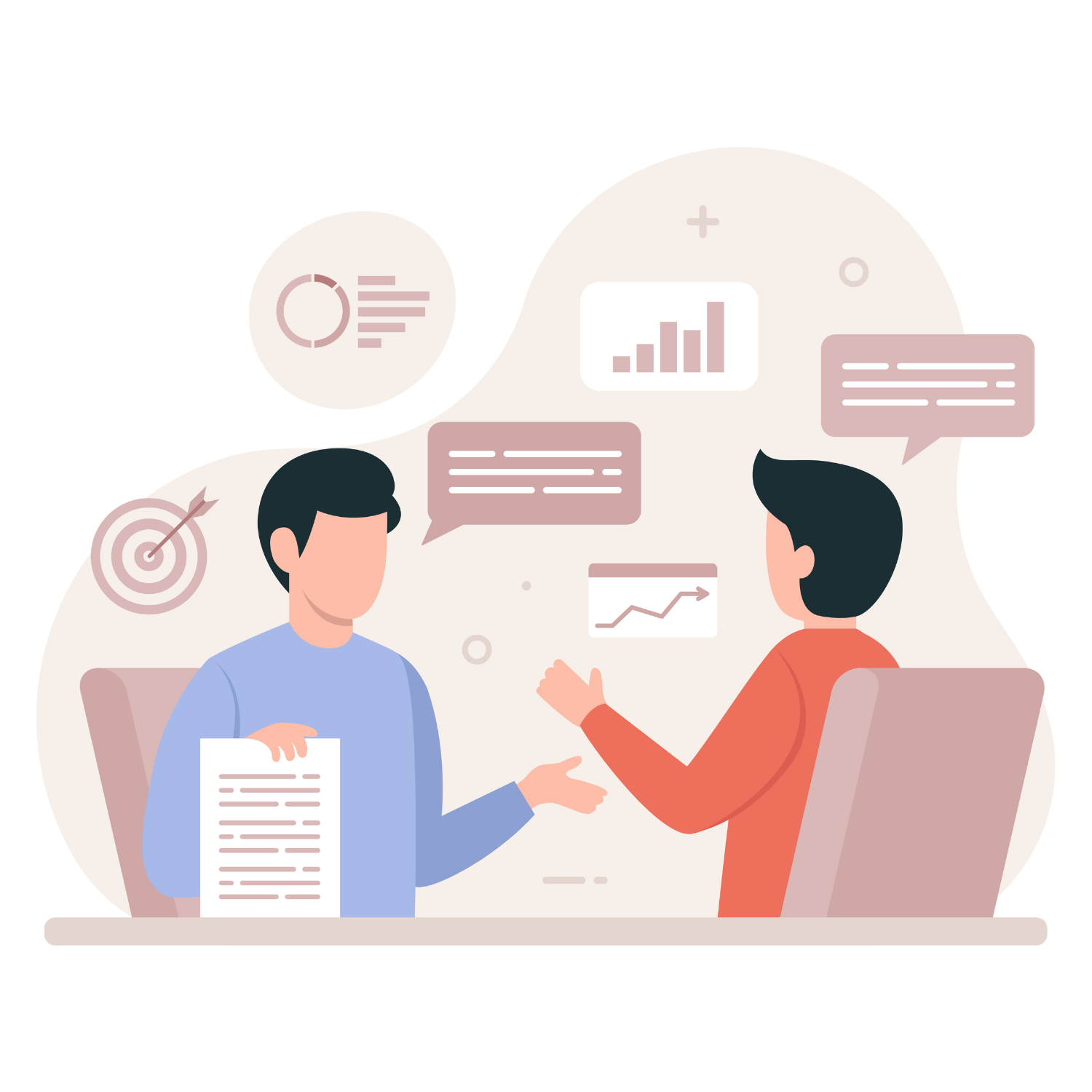
- Review inbox at agreed times (e.g., start of day, mid-day, and end-of-day):
- For high-volume execs, increase frequency during known peak times.
- For each new email:
- Classify and move into the appropriate folder/label.
- Flag/Star/Pin any email that requires executive action and belongs to Priority.
- Archive or delete obvious spam and irrelevant messages.
- Use AI Copilot for unclear cases:
- “Classify this email into Priority, Waiting for Response, or Reference.”
- For actionable items that you can handle directly:
- Move to EA-Handled and add to your own to-do list or PM system.
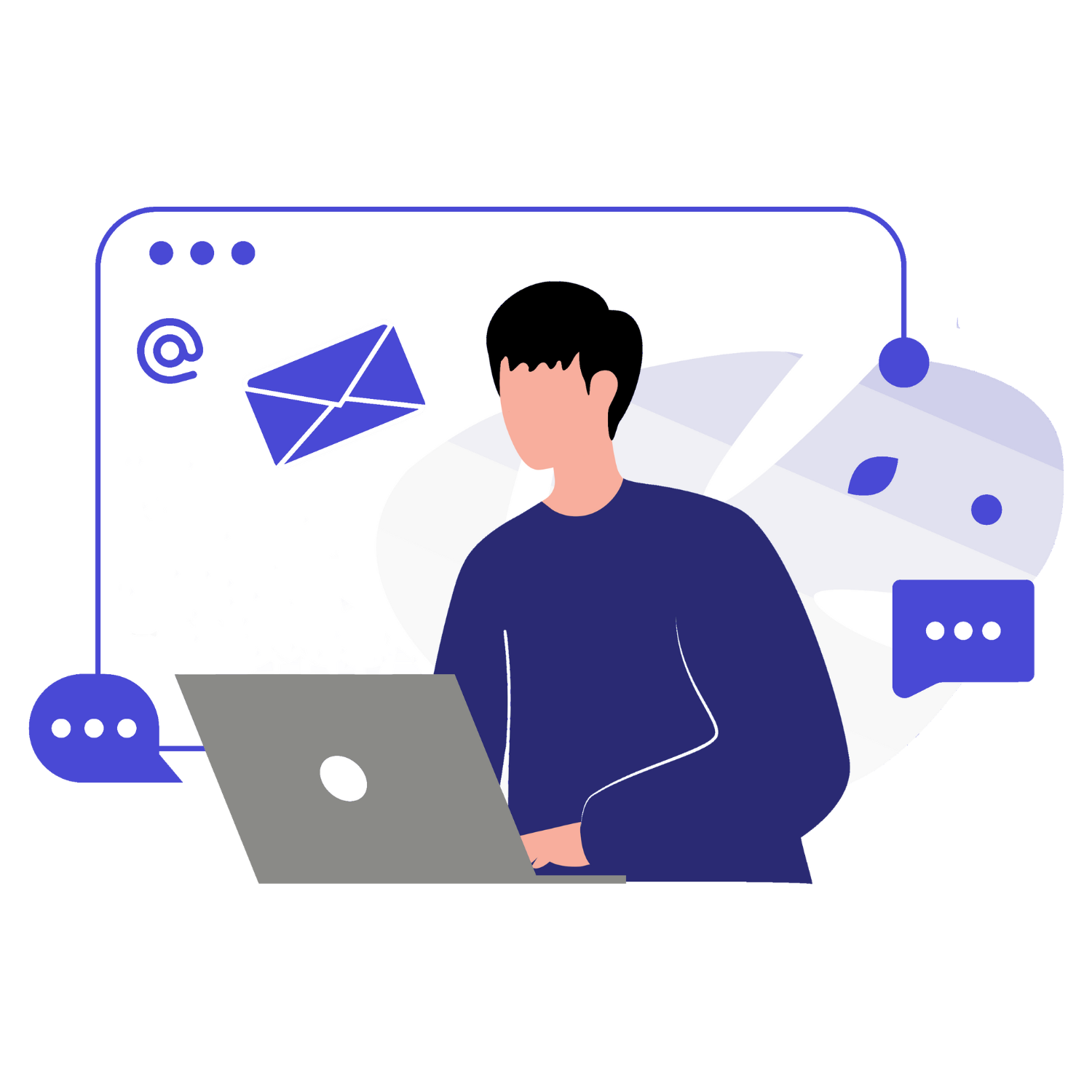
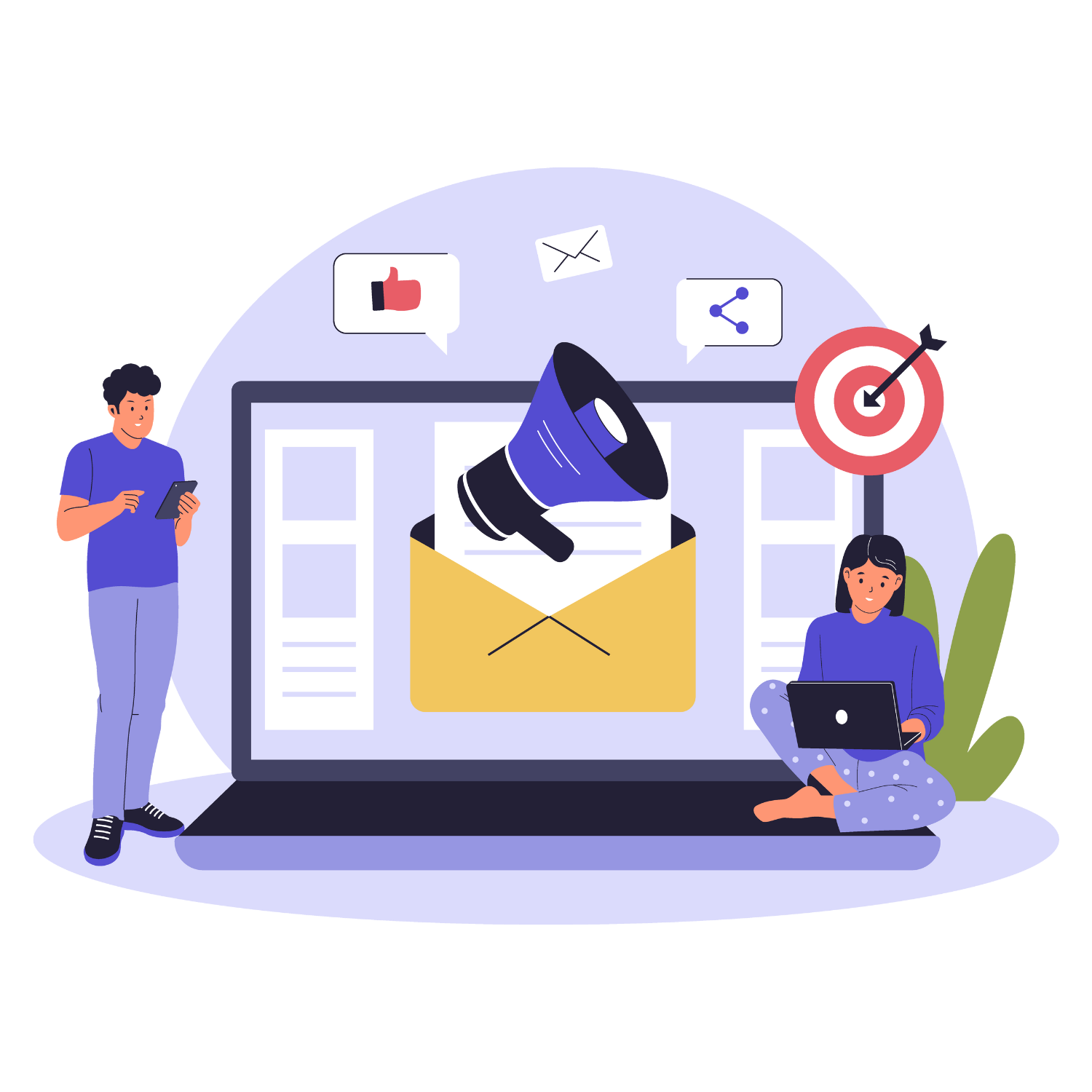
- For threads where you’ve replied and are awaiting a response:
- Move to Waiting for Response.
- Optionally, flag with reminder or snooze for 2–3 business days.
- Add Asana or task manager reminders for key threads, especially:
- Important negotiations, approvals, or decisions.
- At each sweep, quickly scan Waiting for Response:
- If due date hits and no reply received, send a polite follow-up email (or draft via AI Copilot).
- Once the inbox is at zero unprocessed messages, draft a structured daily summary in the AI Tool/Project Management Tool:
- Priority (Needs Your Action):
- [Sender] – [Subject] → [1–2 sentence summary + suggested action].
- Waiting for Response (Monitoring):
- [Thread] – what we’re waiting on – follow-up on [date].
- Notable Reference / FYI:
- [Topic] – [short summary].
- System & Rules Updates:
- New filters, unsubscribes, or structural changes.
- Priority (Needs Your Action):
- Use AI Copilot if needed:
- “Draft a concise digest of flagged emails for today’s executive inbox summary.”
- Send or surface the summary in the agreed channel (AI Tool/Project Management Tool comment, Slack, or Asana note).
- Confirm one last time that no unread or unprocessed messages remain in the inbox.
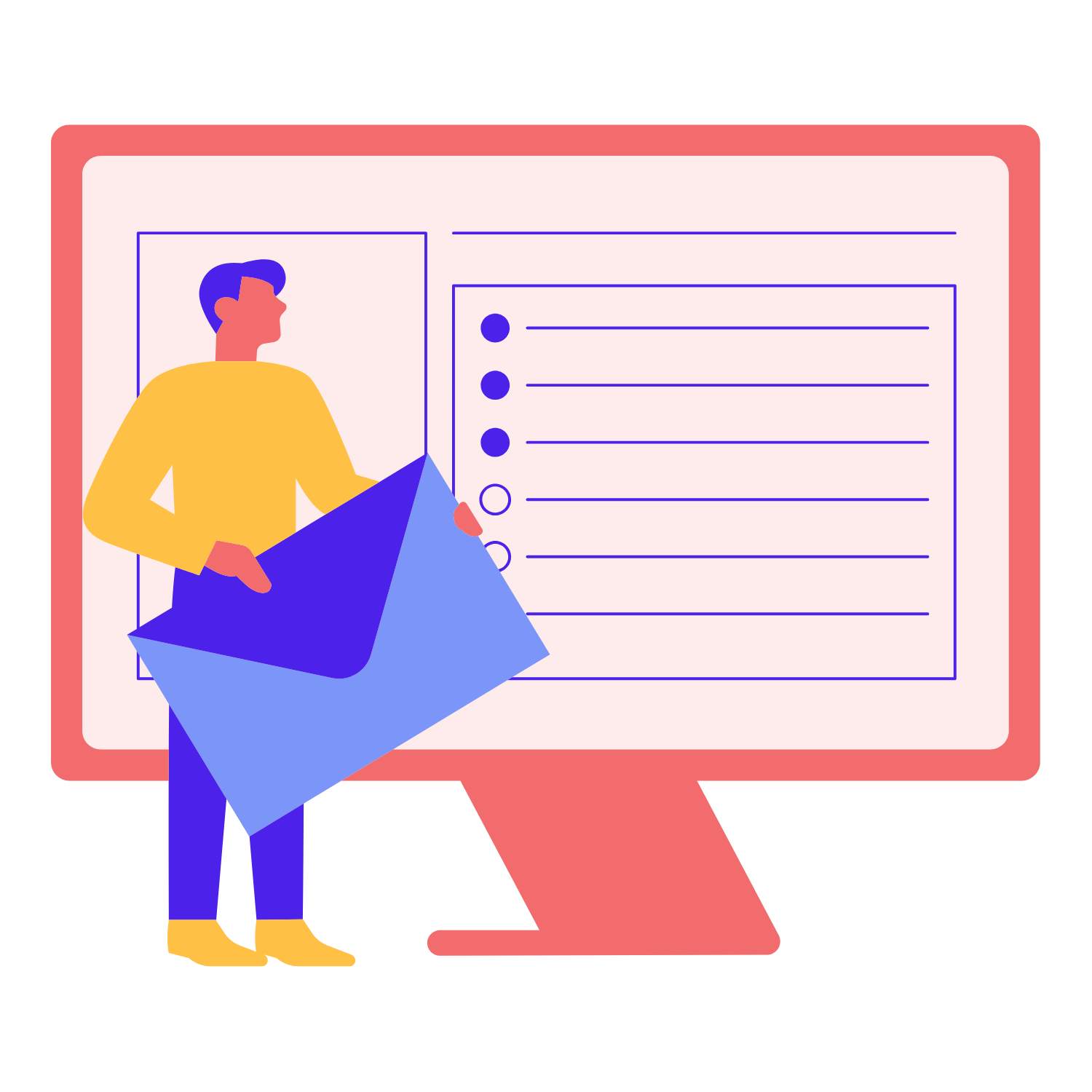
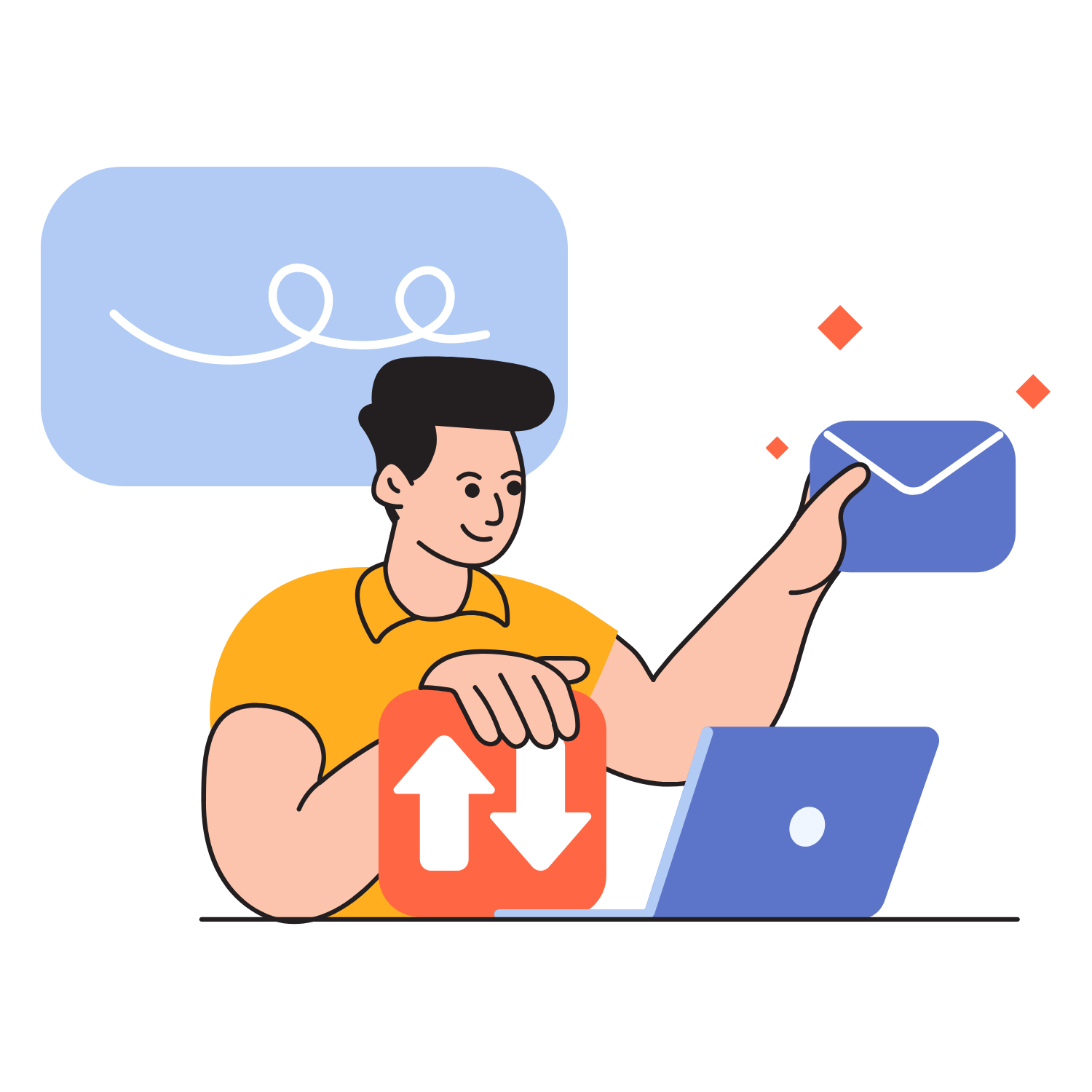
- Continually refine filters/rules as new recurring senders emerge.
- Proactively unsubscribe from low-value newsletters and promotions (with discretion and respecting client preferences).
- Weekly:
- Run a quick audit of labels/folders: Are they still working? Any new categories needed?
- Ask the executive for feedback:
- Are any important emails being buried?
- Is there anything they want to see more/less of in the EOD summary?
- For long-term clutter:
- Use Clean Email or similar tools (with client approval) to mass-unsubscribe and archive historical clutter.
- Document all major adjustments (rule changes, structure tweaks) in the AI Tool/Project Management Tool for transparency.